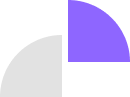
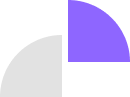
The Contents Tab within iBindr's software interface provides a comprehensive analysis of the Project Manual Specifications in two primary modes: "Folder View" and "File View". Users can toggle between these modes, depending on their viewing preferences, using a button on the right side of the page. The default mode, "Folder View", displays all sections in the project manual with checkboxes for easy navigation. Clicking on a section name navigates the user into that primary folder, further displaying suggested folders to be filled in with "missing" closeout submittal requirements as well as two versions of the relevant specification section, a highlighted version and an original version, directly taken from within the project manual specification book.
Users can perform various operations, such as downloading, editing, sharing, creating QR codes, and moving folders via a dropdown menu. The "File View Mode" allows similar operations on all files present in the spec book. Additionally, the Contents Tab offers three distinct views: Division View, Section View, and Subcontractor’s View. These three views ensure detailed monitoring and efficient management of the project manual closeout documentation and associated closeout documentation requirements.
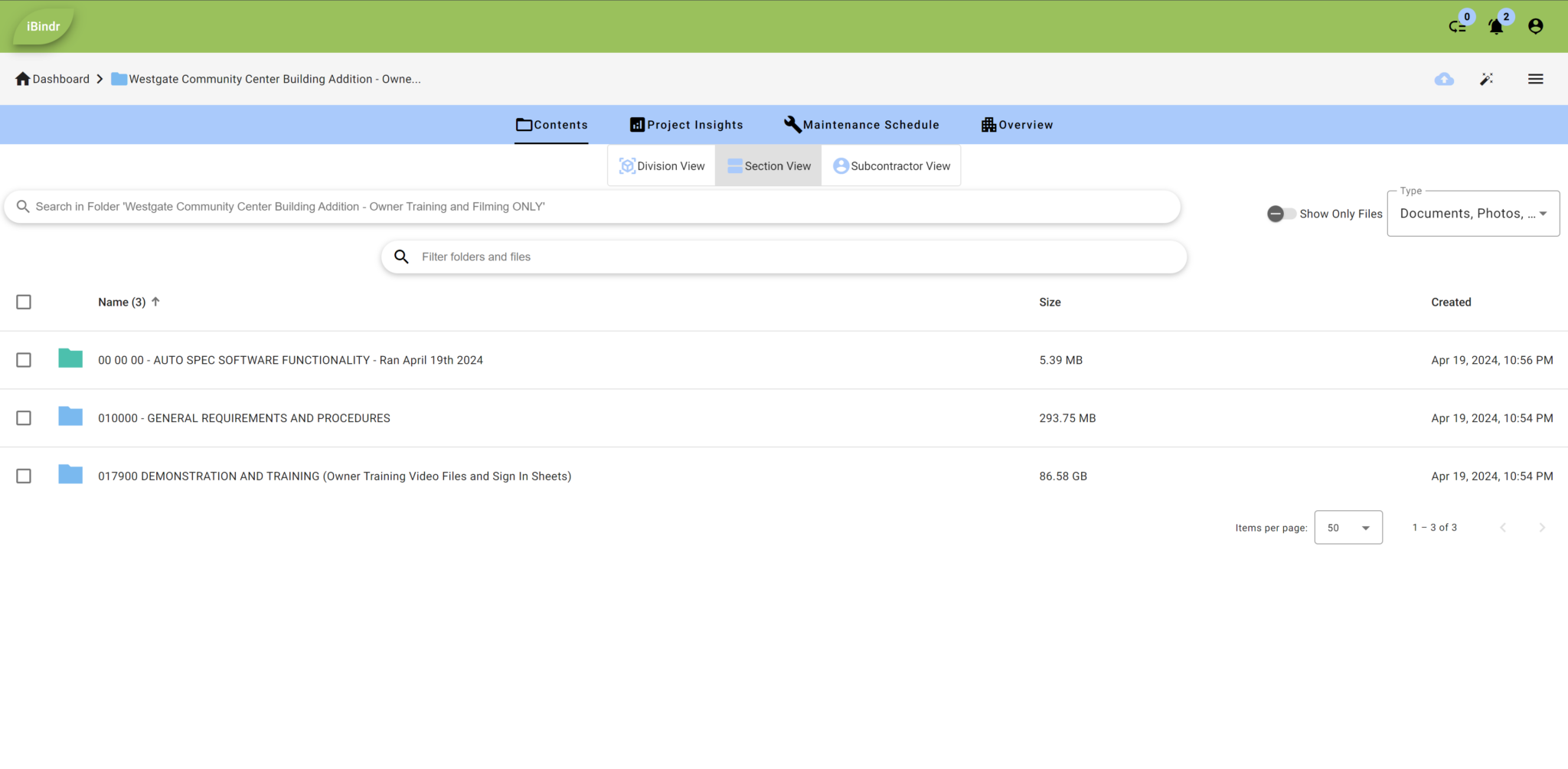
The ‘Contents Tab’ has three different views available:
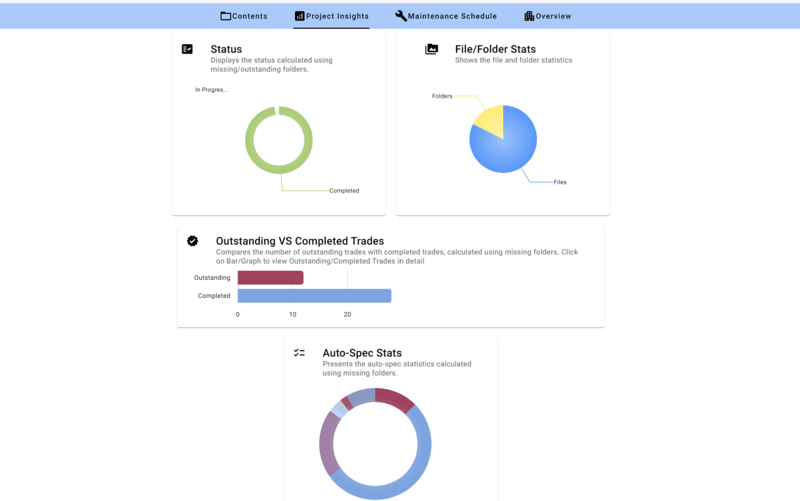
The Project Insights section provides a detailed statistical overview of a project. It highlights the project's progress status, including the total number of missing closeout submittals in comparison to the pending closeout submittals yet to be collected, providing a percentage of project completion. Other Project Insights include the number of files and folders are displayed in a pie chart as well as an interactive "Outstanding vs Completed Trades" bar graph that, when clicked, will provide a detailed list of subcontractor trades companies in two columns, outstanding vs completed. Finally, this data is complemented by a circle graph that illustrates the stats of the types of closeout documentation requiring tracking and collection.
The Maintenance Schedule section provides a detailed AI output by scanning all of the Operation and Maintenance Data collected, and outlines various maintenance tasks specified in the 'Operation & Maintenance Data' provided from subcontractors or manufacturers or suppliers. Our software's 'Maintenance Schedules' table serves as an effective analysis tool, streamlining the management of maintenance for different equipment components and items within the project.
This functionality allows for an Excel spreadsheet output of a maintenance schedule directly on your device of choice. As a part of the output, URL Links are provided to allow users to directly navigate to the relevant Maintenance Checklist or Intervals within any given operation and maintenance manual. This allows a maintenance team to build individualized custom maintenance schedules faster and to perform maintenance activities with greater efficiency and accuracy.
This feature significantly saves time and ensures no maintenance activities are overlooked, reducing the likelihood of major breakdowns or equipment replacements. Regular maintenance tasks, when performed diligently, can substantially lower maintenance costs and prevent operational disruptions in the long term.
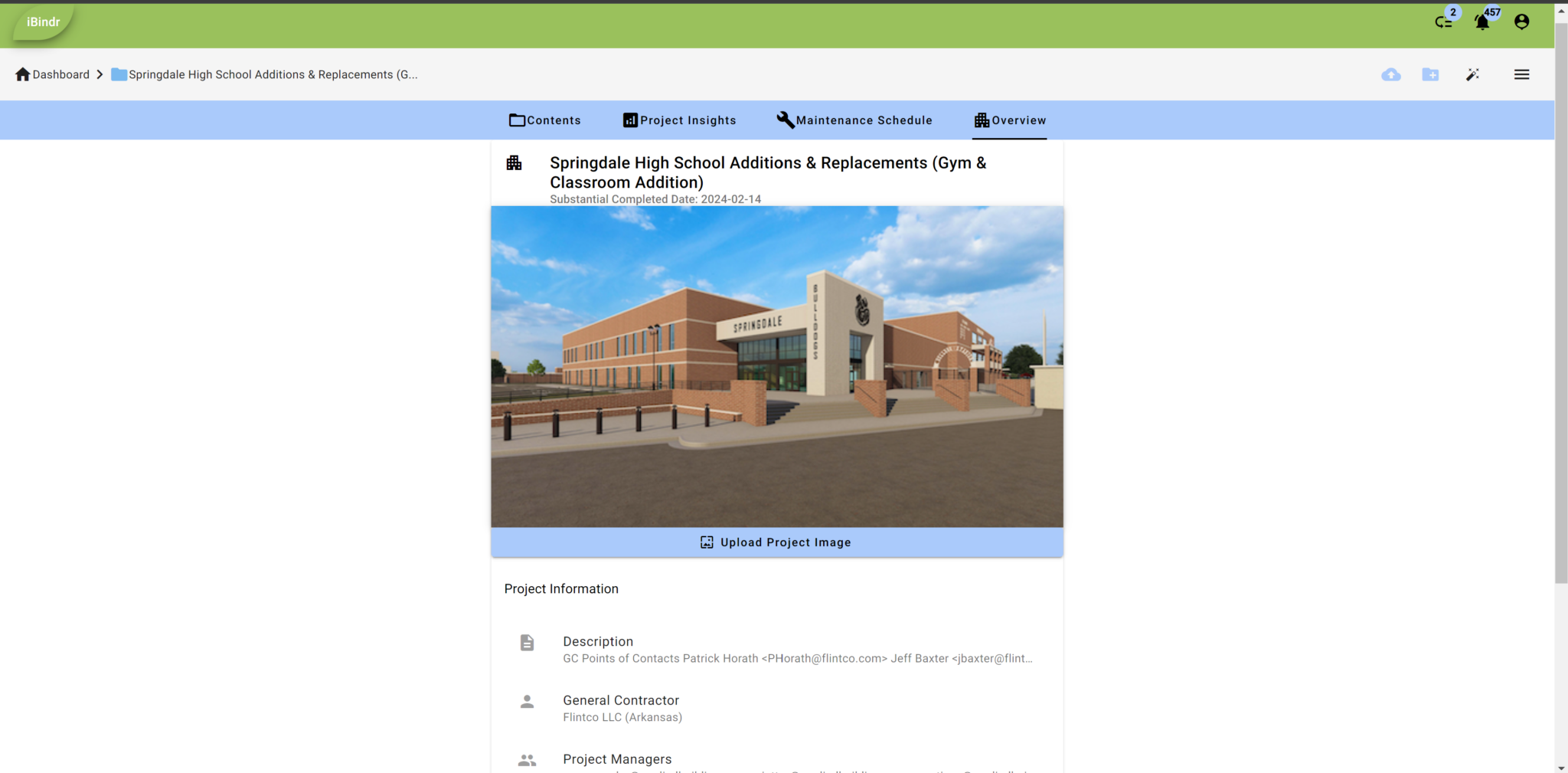
This section provides a comprehensive view of the 'Project Details', including uploaded images of the project. It also contains essential information, such as the general contractor's details, project start and completion dates for the project within the software, tracking of the substantial completion date, and other pertinent data.